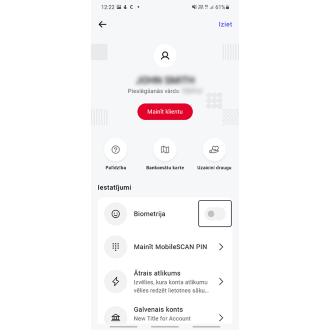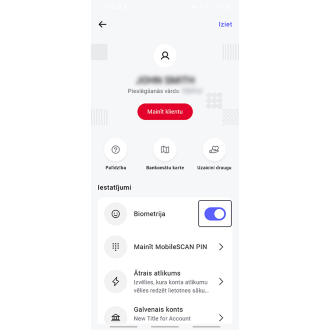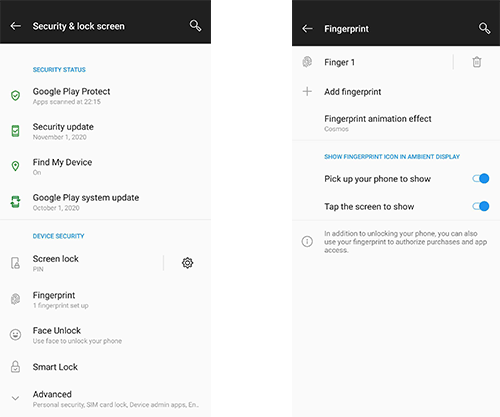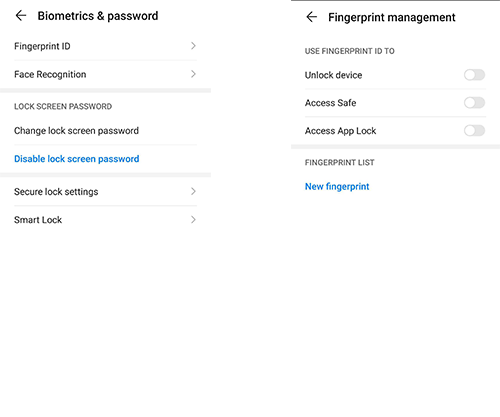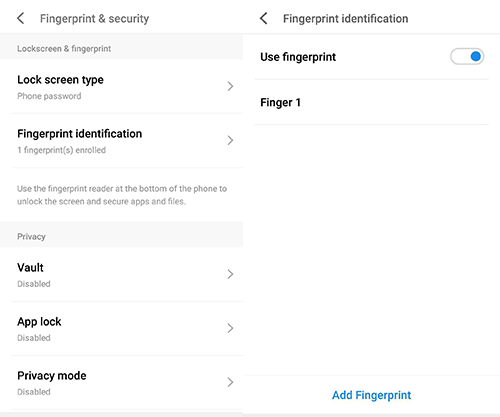Firstly must have MobileScan authorization enabled to enable biometrics in the mobile app. If you haven't yet activated MobileScan, check it out here.
Log in to the Citadele app using MobileSCAN. Click on the profile icon on the top right corner and activate Biometry.
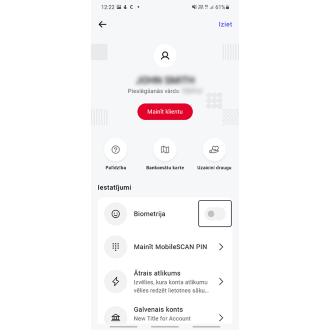
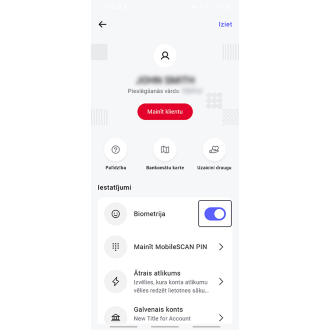
If, when you click on biometrics, you receive a notification that biometrics are not secure, this means that the biometrics you have currently activated do not comply with Android’s highest security standards, so they cannot be used in the Citadele app. If the device supports a different biometric authorisation method, we recommend switching to this. This can be done differently in every Android device, but you should look in the device settings under keywords like “Biometric data and security”, “Security”, etc.
Example: Generally, fingerprints are viewed as a secure form of biometrics, while IRIS and face scanners tend not to comply with the highest Android security standards.
Unfortunately, if your device does not support secure biometrics, you will not be able to log in to the Citadele app using biometrics, and you will have to use the MobileSCAN PIN code.
Biometrics settings do not appear in the Citadele app, even if I have logged on with MobileSCAN.
Biometrics may not appear in the Citadele app settings for various reasons.
You are logged in as a legal person. Unfortunately, the Citadele app does not currently support biometrics for legal persons.
- Biometrics not activated on the device
Go to your device settings and search for the option of activating biometrics. This function is located in different places for different manufacturers, but here are a few recommendations on what to look for.
Samsung

OnePlus
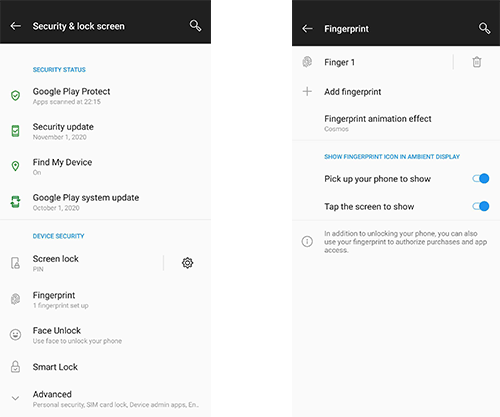
Huawei
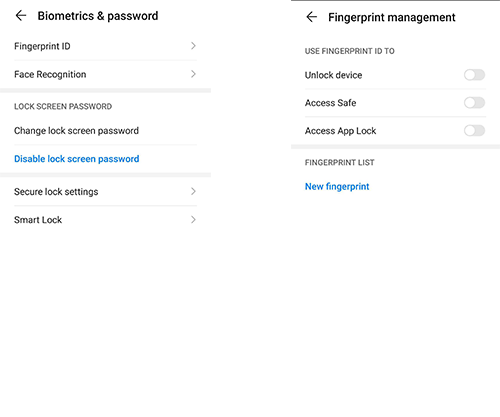
Meizu
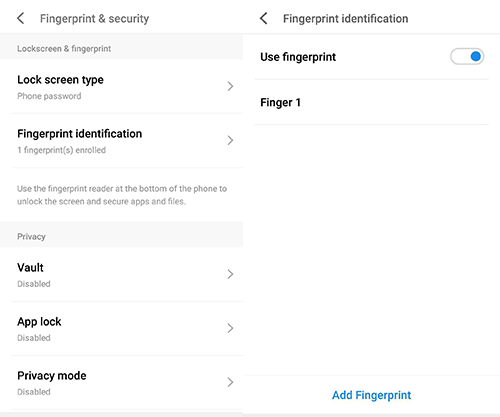
- Your device has been rooted
This means that your device has been manipulated and is open to various security risks and weaknesses. The Citadele app therefore does not allow the use of various functions for security reasons.