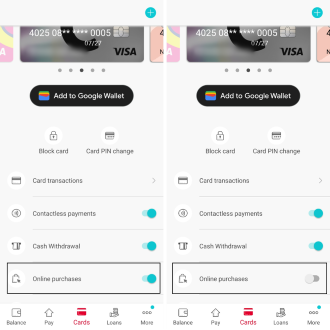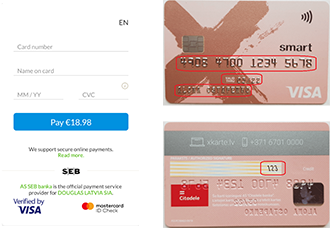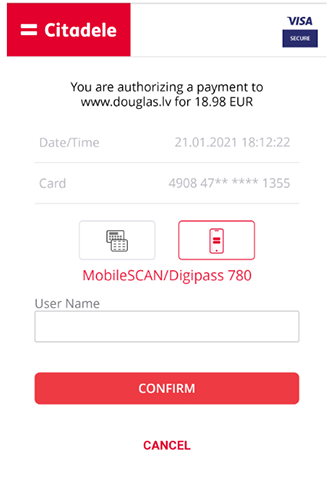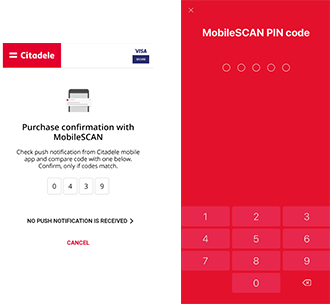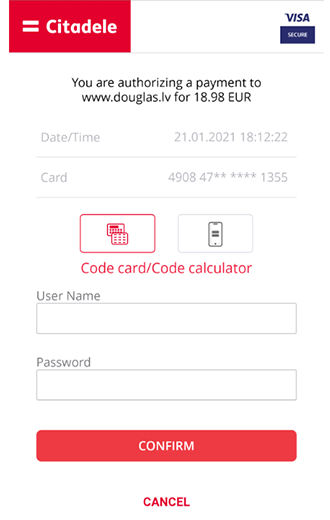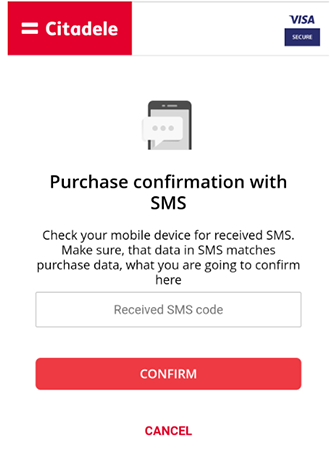To ensure that online shopping is secure, we use MasterCard® SecureCode™/Verified by Visa technologies which offer additional online identification of the card holder at the point of purchase, lowering the chance of scams in online stores. These technologies also offer money and data protection.
The online store or retailer decides whether their website will use 3D secure technology. Retailers which take part in the SecureCode/Verified by Visa/SafeKey programme request the card-issuing bank to confirm the purchaser’s right to use the card. Meanwhile, the bank asks the person making the payment to enter a secret code known only to the bank and the legal card user. If the code is entered incorrectly, the payment is cancelled. Therefore, it is impossible to use a card belonging to someone else in an online store which is part of the SecureCode/Verified by Visa/SafeKey programme.
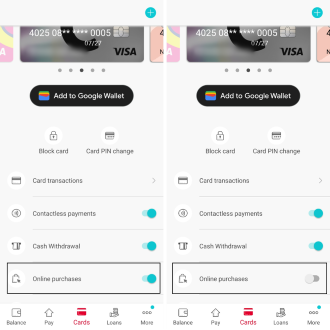
First, make sure the online purchase option for your card is turned on. Open the mobile app, click on the card’s icon at the top, select the card you want to enable online purchases for, then choose Online purchases and slide the toggle to the right until it turns blue. If it's gray, the online purchase option is not activated.
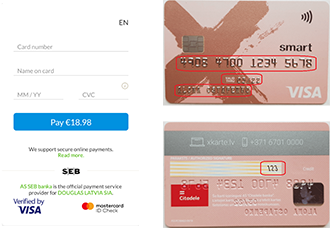
When paying for an online purchase, you must enter your card details. To confirm the payment, enter the following card details:
– Name, Surname;
– Card number;
– Card expiry date;
– CVV2/CVC2 - 3 numbers found on the back of the card.
After entering this information, select Continue and, if the retailer uses 3D secure, as the next step you will automatically be asked for your Citadele online banking username and authorisation code in a specially-created and protected page with the Citadele logo. If the retailer does not have 3D secure, all you need is the card information; you will not have to log in to the online bank.
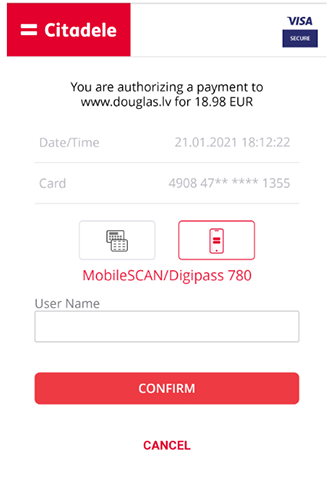
Enter the username (login) of Citadele Online Banking.
Remember that it is always written with uppercase letters.
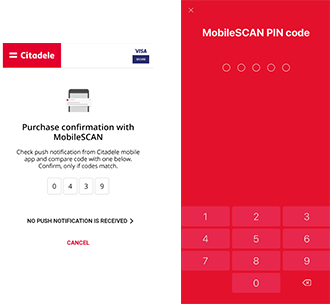
If you choose to confirm your payment with MobileSCAN/Digipass 780, your phone will automatically show information asking for your PIN code.
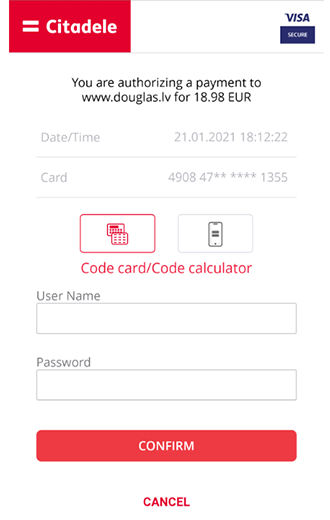
If you choose to confirm your payment with your Code Card/Code Calculator, you will need to enter the username and password you use for the Citadele online bank.
Remember that your username is always written with uppercase letters.
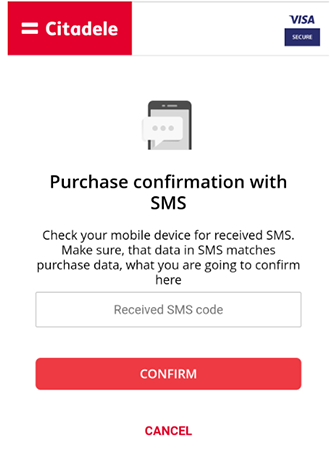
After pressing Continue, a window will open where you should enter a code from your code card and the 5-figure code you receive via text.