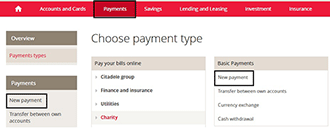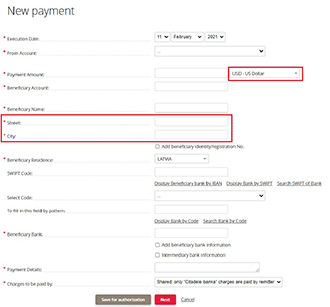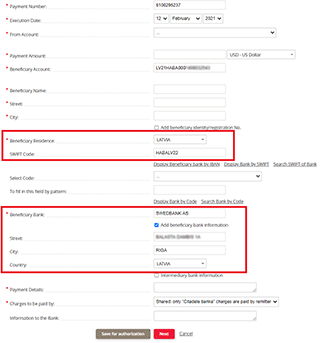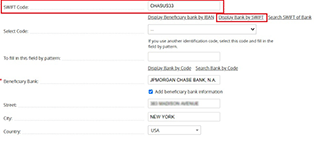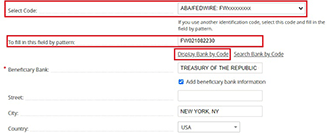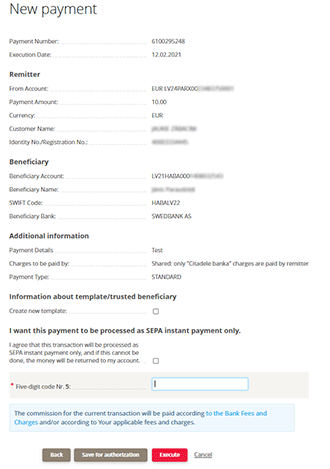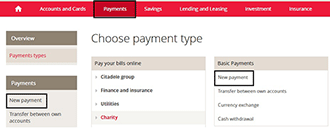
To process a payment in US Dollars, enter the online bank, select Payments, then New Payment.
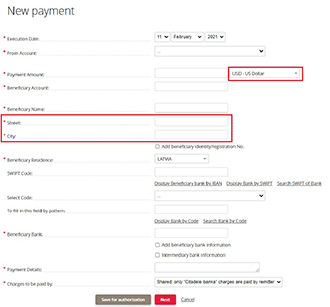
When you open the New Payment section, the fields you will be asked to complete are the same as for a SEPA payment. As soon as you enter US Dollars as the currency, you will have to enter the recipient’s address.
To be able to make the payment, fill in all the requested fields. Compulsory fields are marked with a star. Some fields contain a control mechanism which will display a warning if you enter incorrect information. If this is the case, check the information and make any corrections.
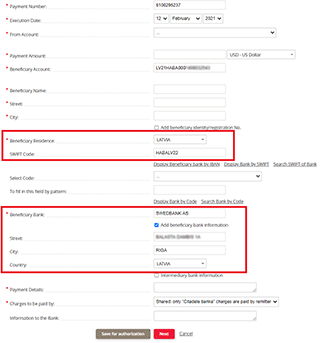
If the payment is being sent to an EEA country, enter an IBAN number under Recipient Account, and the SWIFT code and recipient bank will be filled in automatically.
If your payment is being sent to the USA, you must enter one of the following:
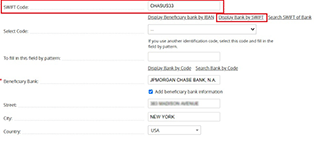
– Recipient account and SWIFT code, and select Find Bank Using SWIFT so that recipient bank information is filled in automatically.
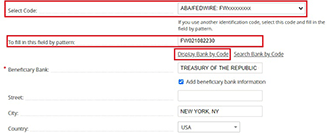
– Recipient account and example code when you select ABA/FEDWIRE (rounting number), before filling in the Fill In Based On Example field. Once this has been done, select Find Bank Using Code, and the SWIFT code and recipient bank will be filled in automatically.
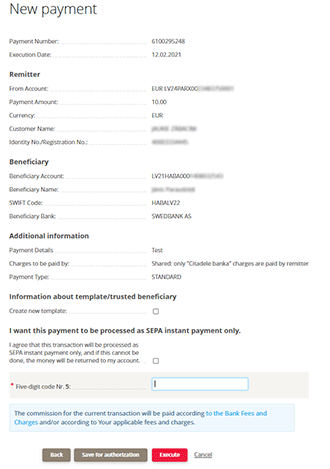
After entering all the necessary information, you must sign and submit the application. Click Next and confirm the payment using your authorisation tool. You can always check your payment status under Payment History. If necessary, you can also save the payment as a PDF under Payment History.
Information on payment commission fees can be found in the Price List.
If you can not access the Online banking, eg wrong username, password, please take a look in flow Disruptions to access the Online banking.
See instruction, how to find out the payment limits for your authorization device (code card, code calculator or MobileSCAN).